
Pricing Table
Creating a pricing table in Shopify can significantly enhance your e-commerce store’s usability and conversion rates. Pricing tables provide customers with a clear comparison of different product options, helping them make informed purchasing decisions. This guide will walk you through the process of creating, covering everything from choosing the right design to customizing it to fit your brand. Whether you’re a beginner or an experienced Shopify user, this guide will provide you with the necessary steps to create an effective pricing table.
1. Introduction
Pricing tables are essential for any e-commerce store that offers multiple products or services with varying features or pricing tiers. They allow customers to easily compare options and choose the one that best suits their needs. In Shopify, creating a pricing table can be done using built-in features, third-party apps, or custom code. This guide will provide a comprehensive walkthrough of each method, ensuring you can create a pricing table that not only looks great but also functions effectively to boost your sales.
2. Why Pricing Tables Matter in E-Commerce
Enhancing User Experience
A well-designed pricing table enhances the user experience by presenting complex information in a clear and concise format. When customers can easily compare features, they are more likely to feel confident in their purchasing decision.
Improving Conversion Rates
Pricing tables have been shown to improve conversion rates by simplifying the decision-making process. When customers can see the value of different options at a glance, they are more likely to choose a higher-priced option that meets their needs.
Simplifying Decision-Making
By breaking down the features and pricing of your products or services, a pricing table makes it easier for customers to understand what they are getting for their money. This transparency builds trust and encourages purchases.
3. Planning Your Pricing Table
Before diving into the creation process, it’s essential to plan your pricing table carefully. This involves identifying the products or services you want to feature, deciding on the pricing structure, and choosing a layout that best fits your brand.
Identifying Your Products or Services
Start by determining which products or services you want to include in your pricing table. These should be comparable options that offer different features or benefits at varying price points. For example, if you sell software subscriptions, you might have a basic, standard, and premium plan.
Deciding on the Pricing Structure
Next, decide on the pricing structure. Will you offer a tiered pricing model, a pay-as-you-go model, or a one-time purchase option? Clearly define what each pricing tier includes and how it benefits the customer.
Choosing a Layout and Design
The layout and design of your pricing table should be visually appealing and easy to read. Consider whether you want a horizontal or vertical layout, how many columns or rows you need, and how to highlight the most popular or recommended option.
4. Step-by-Step Guide to Creating a Pricing Table in Shopify
Creating a pricing table in Shopify can be done using several methods. This section will walk you through the steps of creating a pricing table using a third-party app, which is the most straightforward method for most users.
Step 1: Accessing the Shopify Admin Dashboard
Log in to your Shopify account and access the admin dashboard. This is where you’ll manage your store, including adding products, customizing themes, and installing apps.
Step 2: Selecting a Theme or Template
Choose a theme or template that supports pricing tables. While Shopify’s default themes do not include built-in pricing tables, many third-party themes offer this feature. Browse the Shopify Theme Store to find a theme that meets your needs.
Step 3: Installing a Pricing Table App
To create a pricing table, you’ll likely need to install a third-party app. Some popular options include “Pricing Table by POWr” and “Easy Pricing Tables.” Install the app from the Shopify App Store and follow the setup instructions.
Step 4: Adding Your Products or Services
Once the app is installed, start adding your products or services to the pricing table. Enter the name, description, price, and features of each option. Ensure that the information is accurate and up-to-date.
Step 5: Customizing the Pricing Table
Customize the pricing table to match your brand’s look and feel. This includes adjusting colors, fonts, and layouts. Most apps allow you to drag and drop elements, making customization straightforward.
Step 6: Testing the Pricing Table
Before publishing, test the pricing table to ensure it functions correctly. Check for any formatting issues, broken links, or missing information. Preview how the table looks on different devices to ensure it is mobile-friendly.
Step 7: Publishing the Pricing Table
Once you’re satisfied with the pricing table, publish it to your Shopify store. You can place it on a product page, a dedicated pricing page, or anywhere else on your site where it will be most effective.
5. Customizing Your Pricing Table
Customizing your pricing table is crucial for ensuring it aligns with your brand identity and effectively communicates your value proposition. This section will cover advanced customization techniques, including adding custom CSS, incorporating brand colors and fonts, and including special offers or discounts.
Adding Custom CSS
If you’re comfortable with coding, you can add custom CSS to further tweak the appearance of your pricing table. This might include adjusting the spacing between elements, changing hover effects, or adding custom icons.
Incorporating Brand Colors and Fonts
Ensure that your pricing table reflects your brand’s visual identity by incorporating your brand colors and fonts. This not only creates a cohesive look but also helps build brand recognition.
Including Special Offers or Discounts
Consider adding special offers or discounts to your price table to incentivize purchases. This could be a limited-time discount, a buy-one-get-one-free offer, or a free trial for subscription-based services.
Adding Icons or Images
Enhance the visual appeal of your price table by adding icons or images that represent each product or service. For example, you could use a checkmark icon to indicate included features or an image of the product itself.
6. Best Practices for Designing Effective Pricing Tables
Creating an effective price table involves more than just adding products and prices. This section will discuss best practices for designing price tables that convert, including keeping it simple and clear, highlighting the best value option, using visual cues to guide the user, and ensuring mobile responsiveness.
Keeping It Simple and Clear
Simplicity is key when designing price tables. Avoid cluttering the table with too much information, and focus on the most important details. Use clear headings, concise descriptions, and a logical layout to make it easy for customers to compare options.
Highlighting the Best Value Option
One effective strategy is to highlight the best value option by using a different color, larger font size, or a “Recommended” badge. This draws attention to the option you want customers to choose and makes it easier for them to decide.
Using Visual Cues to Guide the User
Use visual cues like arrows, borders, or shading to guide users’ attention to specific parts of the price table. This helps direct them to the most important information and makes the table easier to navigate.
Ensuring Mobile Responsiveness
With more customers shopping on mobile devices, ensuring your price table is mobile-responsive is essential. Test the table on different screen sizes and adjust the layout as needed to ensure it looks good and is easy to use on smartphones and tablets.
7. Common Mistakes to Avoid
Even with the best intentions, it’s easy to make mistakes when creating a price table. This section will highlight common pitfalls to avoid, such as overloading with information, ignoring mobile optimization, not testing before publishing, and failing to update regularly.
Overloading with Information
While it’s important to
provide enough information for customers to make an informed decision, avoid overloading the price table with too much detail. Focus on the key features and benefits, and provide additional information elsewhere on the page if needed.
Ignoring Mobile Optimization
As mentioned earlier, mobile optimization is crucial for e-commerce success. Ignoring this step can result in a poor user experience, leading to lost sales. Always test your price table on mobile devices before publishing.
Not Testing Before Publishing
Before making your price table live, thoroughly test it to ensure everything works correctly. Check for broken links, formatting issues, and any discrepancies in the price or features listed.
Failing to Update Regularly
Your pricing table should evolve with your business. As you introduce new products, change pricing, or offer promotions, update the table to reflect these changes. Keeping it current ensures customers always have accurate information.
8. Advanced Tips and Tricks
For those looking to take their price table to the next level, this section will cover advanced tips and tricks, including A/B testing different pricing structures, using dynamic price tables, integrating with email marketing campaigns, and analyzing user interaction with heatmaps.
A/B Testing Different Pricing Structures
A/B testing allows you to compare different versions of your price table to see which performs better. Test different price structures, layouts, or calls to action to optimize your table for maximum conversions.
Using Dynamic Pricing Tables
Dynamic price tables can automatically adjust based on user behavior or other factors, such as location or time of day. This allows you to personalize the price experience and offer targeted discounts or promotions.
Integrating with Email Marketing Campaigns
Integrate your pricing table with email marketing campaigns to drive more traffic and conversions. Include links to the table in your emails, and use segmentation to target customers with specific offers.
Analyzing User Interaction with Heatmaps
Heatmaps provide visual insights into how users interact with your pricing table. By analyzing where users click, hover, or scroll, you can identify areas for improvement and make data-driven decisions to enhance the table’s effectiveness.
9. Case Studies: Successful Shopify Stores Using Pricing Tables
To illustrate the effectiveness of price tables, this section will present case studies of successful Shopify stores that have used price tables to boost their sales. Each example will highlight the unique strategies and designs that contributed to their success.
Example 1: Store A
Store A implemented a tiered price table that clearly highlighted the best value option. By using contrasting colors and a “Most Popular” badge, they were able to increase conversions by 15%.
Example 2: Store B
Store B used a dynamic price table that adjusted based on the user’s location. This allowed them to offer region-specific discounts and promotions, resulting in a 20% increase in sales.
Example 3: Store C
Store C integrated their price table with an email marketing campaign, sending targeted offers to subscribers. This strategy led to a 25% increase in click-through rates and a 10% boost in overall sales.
10. Conclusion
Creating a price table in Shopify is a powerful way to enhance your e-commerce store’s functionality and drive more sales. By following the step-by-step guide and incorporating best practices, you can create table that not only looks great but also effectively communicates the value of your products or services. Whether you’re just starting out or looking to optimize an existing table, this guide provides all the tools and insights you need to succeed.
With this detailed guide, you should now have a comprehensive understanding of how to create, customize, and optimize a pricing table in Shopify. By implementing these strategies, you can make your pricing table an integral part of your e-commerce success.
READ MORE
Dropshipping Setup: Ultimate Guide With 14 Easy Steps
Shopify: Exploring the Leading E-commerce Platform With 3 Key Features Of It.

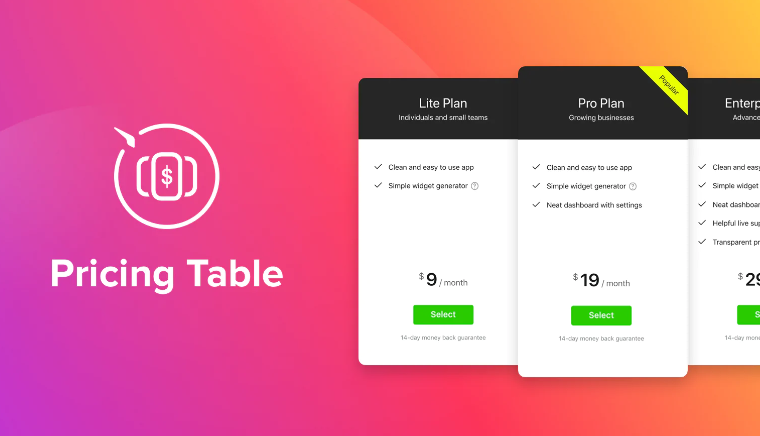



Pingback: Dropshipping Business: 10 Ways to Inspire Content Ideas.